Linux offers a variety of reliable PDF readers, each catering to different needs, from basic viewing to advanced editing. These tools are either free or paid, ensuring flexibility for both personal and professional use.

Overview of PDF Readers for Linux
Linux users have access to a wide range of PDF readers, each designed to meet specific needs. From lightweight viewers like MuPDF and Evince to feature-rich options like Okular and Foxit Reader, there are tools for every user. These applications often support multiple document formats, annotation, and editing. Some, like Adobe Acrobat Reader, are popular for their reliability, while others, such as Master PDF Editor, focus on advanced functionalities. Many PDF readers are open-source and free, making them accessible to everyone. Additionally, tools like Zathura offer a minimalist experience, while Qoppa PDF Studio provides cross-platform compatibility. Whether you need basic viewing or complex editing, Linux PDF readers are versatile and cater to diverse requirements, ensuring efficiency and productivity.
Importance of Choosing the Right PDF Reader
Selecting the right PDF reader is crucial for enhancing productivity and efficiency. A suitable PDF reader ensures smooth document navigation, supports essential features like annotation, and provides compatibility with various file formats. For professionals, advanced tools such as editing and form-filling are indispensable, while casual users may prioritize speed and simplicity. The wrong choice can lead to frustration, wasted time, and limited functionality. By choosing a reader that aligns with your workflow, you can optimize tasks like document review, collaboration, and content creation. Additionally, security features like encryption support are vital for handling sensitive information. Ultimately, the right PDF reader adapts to your specific needs, making it an essential tool in both personal and professional environments. This ensures a seamless and efficient experience when working with PDF files on Linux systems.
Key Features to Look for in a Linux PDF Reader
When selecting a Linux PDF reader, essential features to consider include robust viewing and navigation tools, such as zoom, bookmarks, and multi-tab support. Annotation and editing capabilities are vital for users who need to mark up documents or modify content. Support for multiple document formats, including EPUB and DjVu, enhances versatility. Customization options, like themes and keyboard shortcuts, improve user experience. Cross-platform compatibility ensures seamless functionality across different operating systems. Advanced features such as form filling, signature support, and OCR (Optical Character Recognition) are beneficial for professional tasks. Security features, like encryption and password protection, are critical for handling sensitive files. Additionally, performance metrics like speed and resource efficiency should not be overlooked. These features collectively ensure that the PDF reader meets both basic and advanced user requirements, making it a reliable tool for various workflows.

Top PDF Readers for Linux
The top Linux PDF readers include Okular, Foxit Reader, Adobe Acrobat Reader, Master PDF Editor, MuPDF, Evince, Zathura, Qoppa PDF Studio, Atril, XReader, LibreOffice Draw, and PDF Arranger, each offering unique features.
Okular PDF Viewer
Okular is a free and open-source PDF viewer developed by KDE, offering a versatile solution for viewing and annotating PDF documents. It supports multiple document formats, including PDF, EPUB, DjVu, and CHM, making it a universal tool for various file types. Okular features annotation tools, bookmarks, and the ability to open multiple documents in tabs. Its lightweight design ensures smooth performance while maintaining a user-friendly interface. Available on Linux, Windows, and macOS, Okular is a popular choice for users seeking a reliable PDF viewer with advanced features. Its integration with the KDE desktop enhances functionality, though it works seamlessly on other Linux distributions as well. Okular’s open-source nature allows for customization, making it a top pick for both casual and professional users.
Foxit Reader for Linux
Foxit Reader for Linux is a fast and reliable PDF viewer designed to meet both personal and professional needs. It offers a user-friendly interface with essential features like PDF viewing, annotation tools, and form filling. Foxit Reader supports multiple PDF versions and ensures high-quality rendering of documents. Its lightweight design makes it a great choice for users seeking a balance between performance and functionality; Available for various Linux distributions, including Ubuntu and Linux Mint, Foxit Reader is widely regarded for its speed and reliability. It is particularly popular among users who need a robust tool for everyday PDF tasks without requiring advanced editing capabilities. Foxit Reader’s cross-platform compatibility also makes it a versatile option for those working across different operating systems.
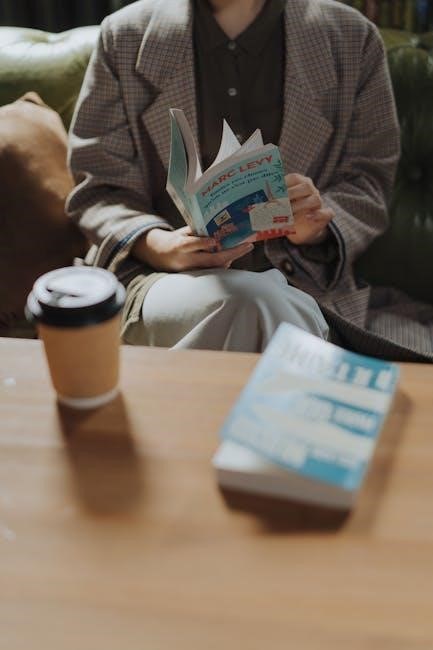
Adobe Acrobat Reader for Linux
Adobe Acrobat Reader for Linux is a trusted solution for viewing and interacting with PDF documents. It provides a familiar interface for users accustomed to Adobe’s tools on other platforms. The reader supports essential features like PDF viewing, annotation, and form filling, ensuring compatibility with the widely-used PDF format. Adobe Acrobat Reader is known for its reliability in rendering complex PDFs accurately, making it a preferred choice for professional environments. While it offers robust functionality, it is important to note that some advanced editing features may require a subscription to Adobe Acrobat Pro. Despite this, the free version suffices for most basic and intermediate needs, making it a solid option for Linux users seeking a dependable PDF viewer.
Master PDF Editor
Master PDF Editor is a versatile and feature-rich PDF viewer and editor designed for Linux users. It offers a wide range of tools for editing, annotating, and converting PDF documents. With Master PDF Editor, users can add text, images, and shapes, as well as split, merge, and reorder pages. The software also supports form filling and digital signatures, making it ideal for professional use. Its intuitive interface ensures ease of use, while advanced features cater to power users. Available in both free and paid versions, Master PDF Editor provides a robust solution for managing PDF files. The free version includes basic editing tools, but the paid version unlocks additional features like watermarks and advanced encryption. Cross-platform compatibility with Linux, Windows, and macOS makes it a popular choice for users seeking a consistent experience across multiple operating systems. It is particularly well-suited for those who need both viewing and editing capabilities in one application.
MuPDF Viewer
MuPDF Viewer is a lightweight and high-performance PDF viewer designed for Linux systems. Known for its speed and efficiency, it quickly renders PDF documents without compromising on quality. The viewer supports basic navigation features like zooming, scrolling, and page switching. Its minimalist interface makes it ideal for users who prefer simplicity over cluttered features. MuPDF Viewer is also highly customizable, allowing users to tweak settings to enhance their reading experience. Additionally, it supports multiple document formats, including XPS, SVG, and CBZ, making it a versatile tool for various file types. The software is completely free and open-source, appealing to users who value transparency and community-driven development. Its cross-platform compatibility ensures it works seamlessly on Linux, Windows, and macOS. For those seeking a fast and reliable PDF viewer without unnecessary features, MuPDF Viewer is an excellent choice.
Evince PDF Viewer
Evince PDF Viewer is a lightweight and feature-rich PDF viewer that comes as the default PDF reader for many Linux distributions, including Ubuntu. It provides a clean and intuitive interface for viewing PDF documents. Evince supports multiple document formats such as PDF, DjVu, TIFF, and more, making it a versatile tool for users. The viewer includes features like tab support, bookmarks, and annotations, allowing users to manage and organize their documents efficiently. Evince also offers zooming, scrolling, and page navigation options for a seamless reading experience. As part of the GNOME desktop environment, Evince integrates perfectly with Linux systems and supports plugins for additional functionality. Its simplicity and robust feature set make it a popular choice among Linux users for everyday PDF viewing needs.
Zathura PDF Viewer
Zathura PDF Viewer is a minimalist and highly customizable PDF viewer designed for Linux users who prefer a lightweight and efficient tool. Built on the MuPDF rendering engine, Zathura is known for its speed and reliability. It offers a distraction-free interface with features like keyboard navigation, bookmarks, and page flipping. Zathura supports various document formats, including PDF, DjVu, and PostScript, making it a versatile choice for users. One of its standout features is its plugin system, which allows users to extend functionality. Despite its simplicity, Zathura is powerful and integrates well with tiling window managers. Its focus on minimalism and customization makes it a favorite among users who value performance and flexibility. Zathura is an excellent option for those seeking a no-frills yet capable PDF viewing experience on Linux.
Qoppa PDF Studio
Qoppa PDF Studio is a powerful and feature-rich PDF viewer and editor available for Linux. It offers both free and paid versions, with the free version providing essential tools for viewing, annotating, and filling out PDF forms. The Pro version unlocks advanced features like editing text, adding watermarks, and securing documents with passwords. Designed with a user-friendly interface, Qoppa PDF Studio supports multiple document formats and includes tools for merging and splitting PDFs. Its cross-platform compatibility ensures consistency across operating systems. While it requires Java to run, Qoppa PDF Studio remains a popular choice for users needing both basic and advanced PDF functionalities. Its robust feature set and ease of use make it a strong contender for both personal and professional use on Linux systems.
Atril PDF Viewer
Atril PDF Viewer is a lightweight yet versatile PDF reader designed for Linux systems. Known for its fast performance, Atril provides seamless navigation and basic annotation tools, making it ideal for users seeking simplicity. It supports tabbed viewing, allowing multiple documents to be opened simultaneously, and includes features like zoom, search, and bookmarks. Atril is particularly favored for its minimalistic interface, which appeals to those who prefer an uncluttered workspace. While it may lack advanced editing capabilities, its reliability and ease of use make it a great choice for everyday PDF viewing. Atril is compatible with various Linux distributions and integrates smoothly with desktop environments, ensuring a hassle-free experience for users prioritizing efficiency and accessibility.
XReader
XReader is a simple and efficient PDF viewer tailored for Linux users. It offers a clean interface with essential features like zoom, page navigation, and full-screen mode. Designed for minimal resource consumption, XReader is ideal for systems with limited capabilities. It supports various document formats, including PDF, DjVu, and more, making it a versatile tool for different file types. XReader’s tabbed interface allows users to manage multiple documents effortlessly. While it may not include advanced editing tools, its focus on quick access and smooth rendering ensures a pleasant experience for those prioritizing speed and simplicity. XReader is a reliable choice for users seeking a no-frills PDF viewer that delivers excellent performance across various Linux distributions.

LibreOffice Draw
LibreOffice Draw is a versatile tool within the LibreOffice suite, offering robust PDF editing and viewing capabilities. It allows users to add text, shapes, and annotations to PDF documents, making it more than just a viewer. While it may not be as lightweight as dedicated PDF readers, its integration with other LibreOffice tools provides a comprehensive solution for document management. LibreOffice Draw supports various file formats and is cross-platform, making it a great choice for both personal and professional use. Its ability to edit PDFs sets it apart from basic viewers, catering to users who need advanced functionality. This tool is especially useful for those already familiar with LibreOffice, as it integrates seamlessly into their workflow.
PDF Arranger
PDF Arranger is a powerful and user-friendly tool designed to help users manage and organize PDF documents efficiently. It allows users to merge, split, and rearrange pages within PDF files, making it ideal for creating personalized documents. The tool features a simple drag-and-drop interface, enabling users to reorganize pages effortlessly. PDF Arranger also supports previewing pages before making changes, ensuring accuracy. It is particularly useful for combining multiple PDFs into a single file or extracting specific pages for separate use. Additionally, PDF Arranger is compatible with other document formats, making it a versatile choice for users who work with various file types. Its lightweight design and ease of use make it a popular choice for those who need to manipulate PDFs without requiring advanced editing features.
Key Features of Linux PDF Readers
Linux PDF readers offer essential features like viewing, editing, and annotating documents. They support multiple formats, including PDF, EPUB, and more. Customizable settings and cross-platform compatibility enhance user experience.
Basic PDF Viewing and Navigation
Basic PDF viewing and navigation are fundamental features offered by Linux PDF readers. These tools allow users to open and display PDF documents smoothly, with options to zoom in/out, rotate pages, and navigate through thumbnails or bookmarks for easy access. Many readers, such as Okular and Evince, support full-screen mode for an immersive reading experience. Additionally, some applications include page transitions and slide show modes, which are particularly useful for presentations. Navigation is typically intuitive, with keyboard shortcuts and mouse interactions making it easy to move between pages. These features ensure that users can view PDFs comfortably and efficiently, whether for casual reading or professional tasks.

Advanced Editing and Annotation Tools
Advanced editing and annotation tools in Linux PDF readers enable users to go beyond basic viewing, offering functionalities like text editing, image insertion, and page manipulation. Master PDF Editor and Qoppa PDF Studio are prominent examples, allowing users to modify text, add images, and manage document layouts. Annotation features such as highlighting, underlining, and adding comments are also common, making these tools ideal for collaborative work and document reviews. Some readers, like LibreOffice Draw, even support vector graphics and complex layouts. These advanced features cater to users who need to modify PDFs extensively, ensuring flexibility and productivity for professional tasks. Whether for editing or annotating, these tools provide robust solutions for users requiring more than basic PDF viewing capabilities.
Support for Multiple Document Formats
Many Linux PDF readers support multiple document formats, enhancing versatility for users who work with various file types. Okular, developed by KDE, stands out by supporting formats like PDF, EPUB, DjVu, CHM, and even image files. Similarly, Evince, the default GNOME document viewer, handles PDF, PostScript, and several image formats. MuPDF, known for its simplicity, supports PDF, XPS, and CBZ formats. This multi-format capability allows users to manage diverse document collections without switching applications, improving workflow efficiency. Additionally, some readers like Atril support DjVu and DVI files, catering to academic and technical users. This feature-rich approach ensures that Linux PDF readers are not only PDF viewers but also comprehensive document management tools, accommodating a wide range of file types for different user needs.
Customization and Configuration Options
Linux PDF readers often provide extensive customization and configuration options to suit individual preferences. Okular, for instance, allows users to customize the interface, including themes, toolbars, and keyboard shortcuts. Foxit Reader for Linux offers theme customization and layout adjustments, ensuring a personalized experience. Zathura, a minimalist viewer, supports plugin-based customization, enabling users to extend its functionality. Many readers also allow users to configure default viewing settings, such as zoom levels, page layouts, and annotation tools. Additionally, some applications permit customization of shortcuts, enabling users to streamline their workflow. These features make Linux PDF readers adaptable to diverse user needs, whether for casual reading or professional tasks, ensuring a tailored experience for everyone.
Cross-Platform Compatibility
Cross-platform compatibility is a key feature of many Linux PDF readers, allowing seamless use across multiple operating systems. Okular, developed by KDE, is available on Linux, Windows, and macOS, ensuring consistent performance across platforms. Foxit Reader also supports Linux, Windows, and macOS, making it a versatile choice for users needing synchronization across devices. Similarly, MuPDF is lightweight and portable, running on Linux, Windows, and macOS without compromising functionality. Adobe Acrobat Reader, while primarily known for Windows and macOS, offers a version for Linux, maintaining its robust feature set. This cross-platform support ensures that users can access and edit PDFs uniformly, regardless of their operating system, making these tools ideal for collaborative environments and personal use alike.

Installation and Setup of PDF Readers
Installing Linux PDF readers is straightforward via package managers, source code compilation, or tools like Snap and Flatpak. Troubleshooting common issues ensures smooth setup for all users.
Installing PDF Readers via Package Managers
Package managers like apt, dnf, and zypper simplify installing PDF readers on Linux. For example, users can install Ocular with sudo apt install okular on Ubuntu-based systems. Similarly, Foxit Reader can be installed using official repositories or third-party PPAs, ensuring compatibility and ease of updates. This method is preferred for its simplicity and integration with system updates, keeping software up-to-date and secure. It’s also efficient for managing dependencies, avoiding manual installations. Most popular PDF readers are available through these tools, making them accessible to all users. This approach is recommended for its reliability and user-friendliness across various Linux distributions.
Compiling PDF Readers from Source Code
Compiling PDF readers from source code offers customization and access to the latest features. Tools like Okular or MuPDF often provide source code for compilation, ideal for advanced users. This method is useful for gaining specific functionalities or supporting niche Linux distributions. Typically, the process involves downloading the source, installing dependencies, and running configuration scripts. Commands like cmake or configure are common, followed by make to compile. For example, compiling Okular might require cmake . && make, while MuPDF uses make directly. Although it requires technical expertise, compiling from source ensures optimal performance and tailored features for your system. However, updates may need manual recompilation, making it less convenient for casual users.
Using Snap and Flatpak for Installation
Installing PDF readers via Snap or Flatpak is a convenient method for Linux users, offering easy access to up-to-date software. Snap packages, managed by snapd, and Flatpak, using flatpak, provide isolated environments for applications. For example, Foxit Reader and Okular are available as Snaps, while Evince and Zathura can be installed via Flatpak. These tools simplify dependency management and ensure consistent performance across distributions. To install, users can run commands like snap install foxit-reader or flatpak install org.gnome.Evince. Snap and Flatpak packages are updated automatically, reducing maintenance efforts. While they may consume more disk space due to bundled dependencies, they remain popular for their ease of use and compatibility. This method is ideal for users seeking hassle-free installations without compiling from source or relying on traditional package managers.
Troubleshooting Common Installation Issues
When installing PDF readers on Linux, users may encounter issues like missing dependencies, permission errors, or compatibility problems. To resolve these, start by ensuring your system is updated with sudo apt update and sudo apt upgrade. For missing dependencies, use your distribution’s package manager, such as apt or dnf, to install the required libraries. Permission issues can often be fixed by running the installation command with sudo. If using Snap or Flatpak, ensure these tools are properly installed and up-to-date. For 32-bit systems, check if the PDF reader supports your architecture or install 32-bit libraries like libc6-i386. If issues persist, refer to the official documentation or community forums for specific solutions. These steps help ensure a smooth installation experience for Linux PDF readers.
Linux PDF readers offer versatile tools for every user, from basic viewing to advanced editing, ensuring efficiency and productivity for all document handling needs.
Final Thoughts on Linux PDF Readers
Linux PDF readers provide a robust and versatile solution for handling PDF files, catering to both casual users and professionals. Whether you need basic viewing or advanced editing, there’s a tool available. Okular and Evince are excellent for everyday use, while Master PDF Editor and Qoppa PDF Studio offer comprehensive editing features. Foxit Reader and Adobe Acrobat are reliable for those seeking familiarity and advanced functionality. With cross-platform compatibility and support for multiple document formats, Linux PDF readers ensure seamless document management. The availability of both free and paid options makes it easy to choose the right tool based on specific needs, ensuring productivity and efficiency in handling PDF files.
Recommendations for Different User Needs
For basic PDF viewing, Evince and Okular are ideal due to their simplicity and integration with Linux systems. Professionals requiring advanced editing should consider Master PDF Editor or Qoppa PDF Studio, which offer robust annotation and modification tools. Users needing multi-format support will benefit from Okular, which handles PDFs, EPUBs, and more. Those seeking lightweight options may prefer Zathura or MuPDF, known for their speed and minimalistic design. For cross-platform compatibility, Foxit Reader and Adobe Acrobat are excellent choices. LibreOffice Draw is a great free alternative for editing PDFs. Ultimately, the choice depends on specific requirements, ensuring there’s a Linux PDF reader suited for every user’s workflow and preferences.
